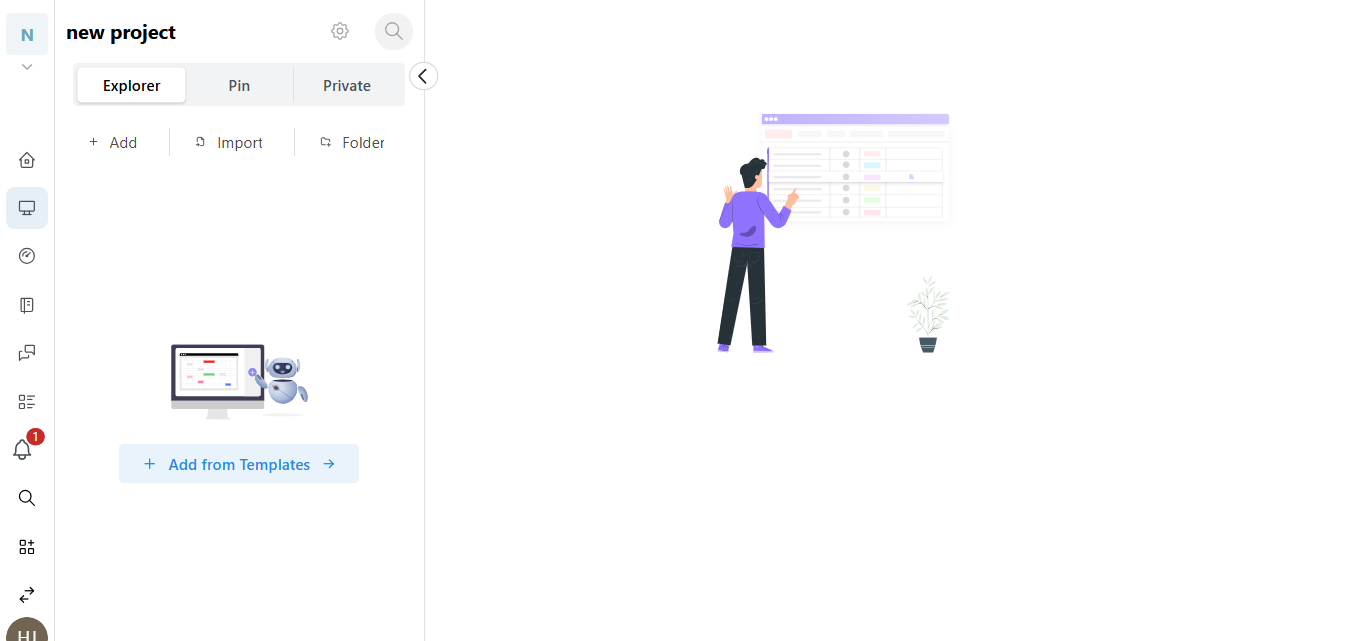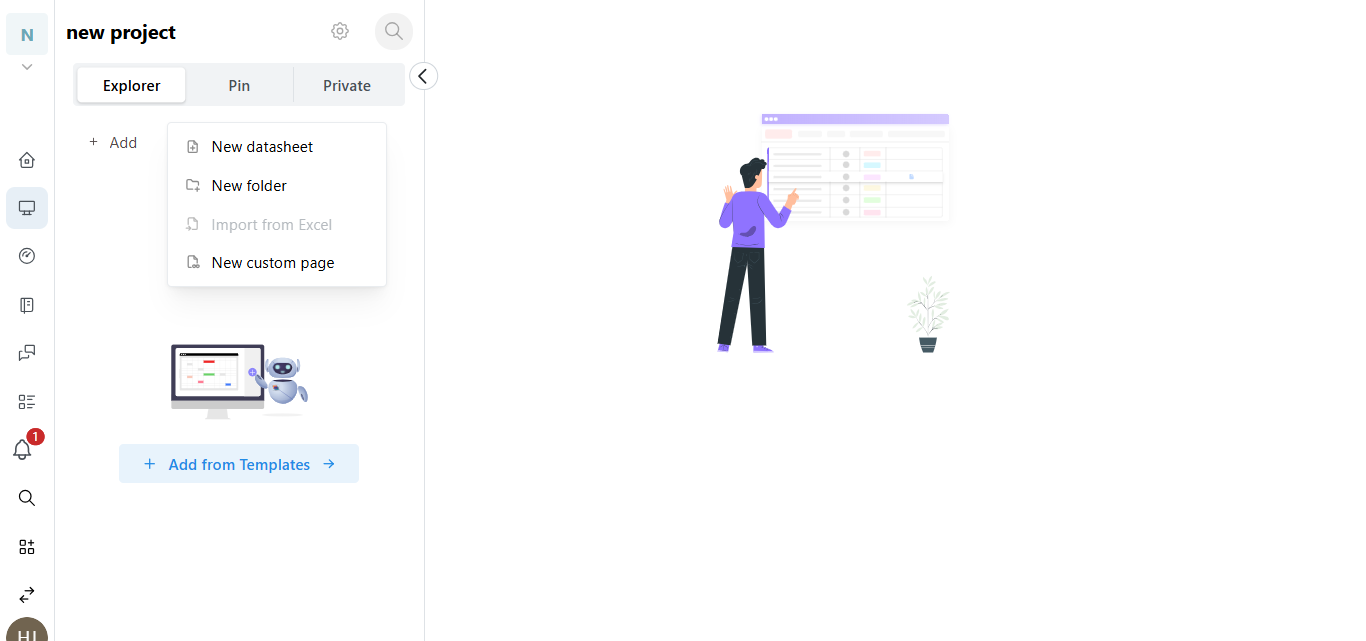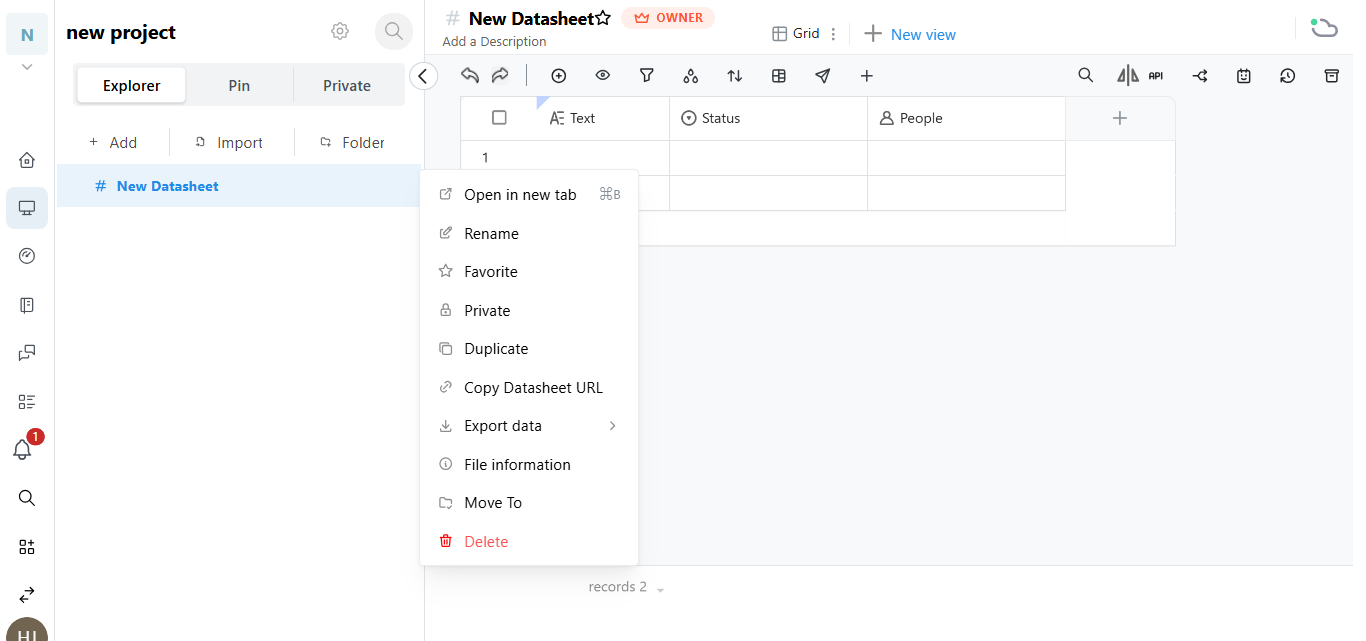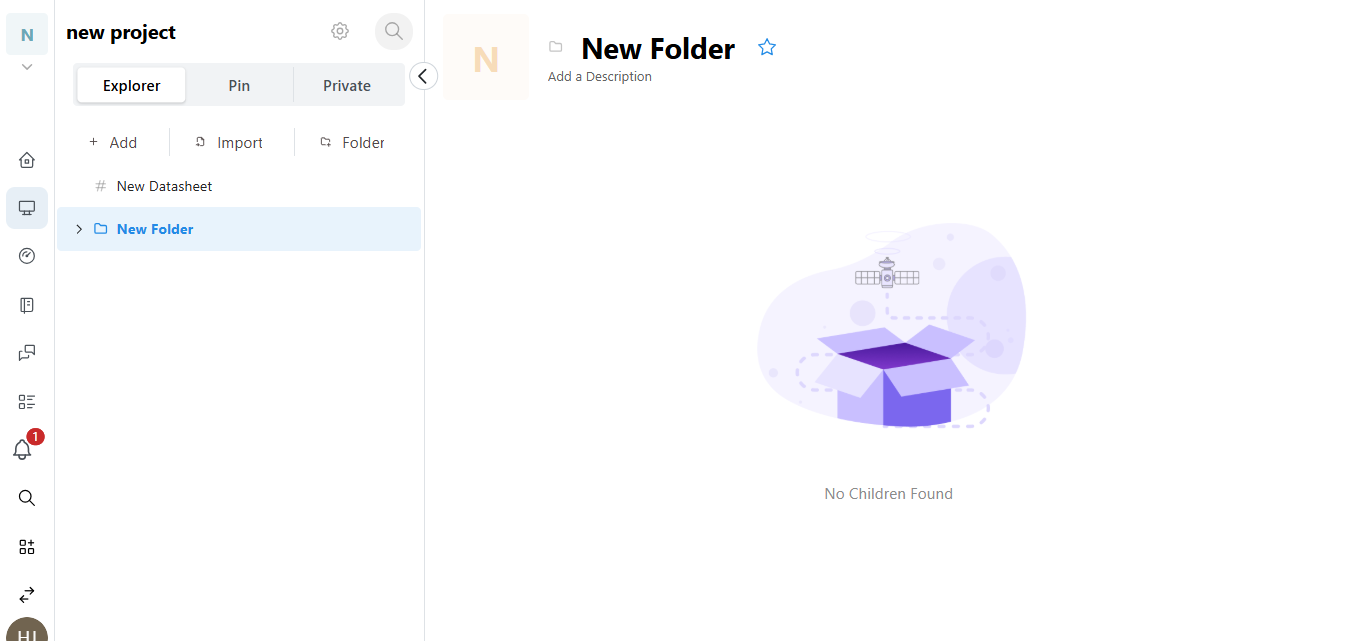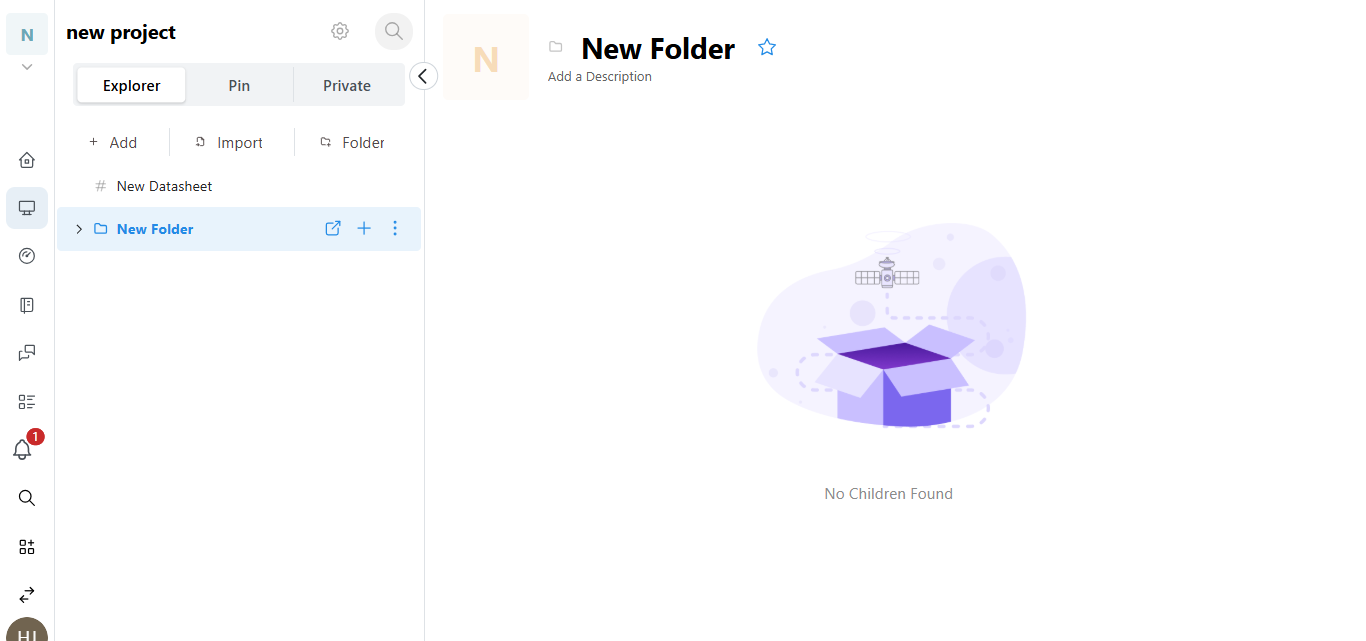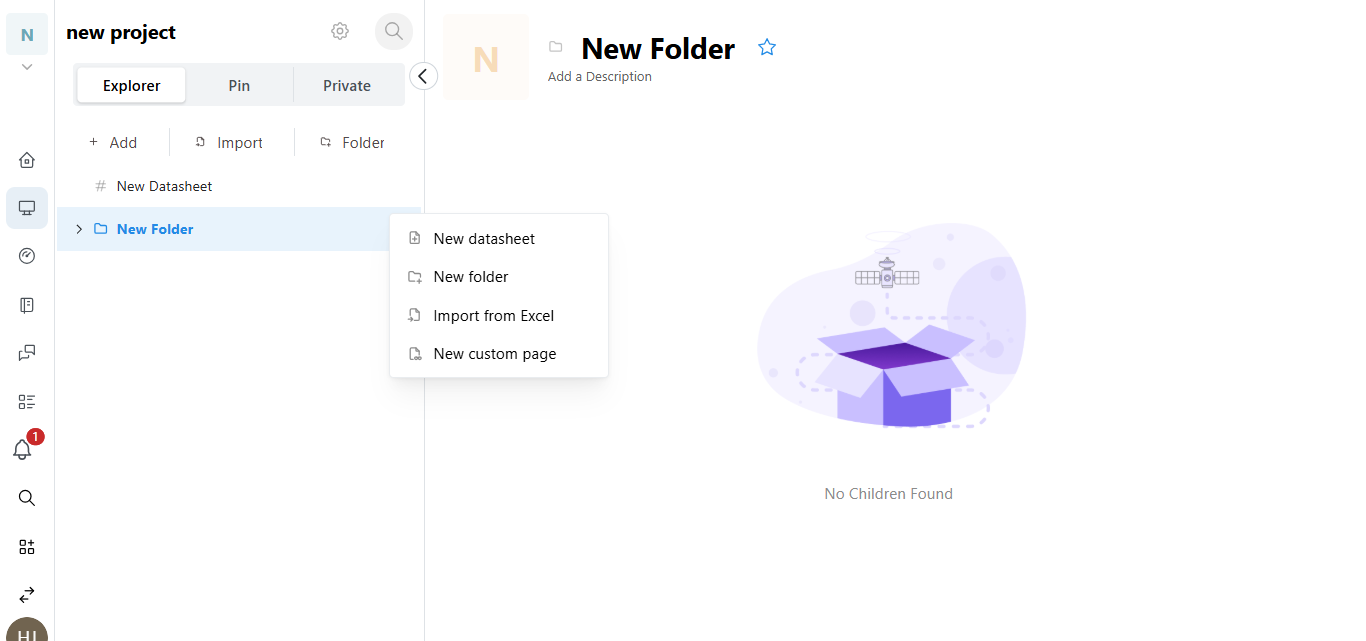How to Add Boards In Workspaces.
Before adding a board, ensure you have a workspace to place it in.
Log in to your Hoicko account.
Once the workspace is created, you can add boards in multiple ways:
1. Choose the workspace where you want to add a board.
2. Click on the “Add” button.
3. From the dropdown options, click “New Data Sheet.”
4. Fill in the required board information—such as board name, layout, or category.
5. When you click on New Datasheet, your new board is now added to the workspace.
- You can now add your data in the rows and columns of the datasheet.
- Once the board is created, hover over the board name on the left panel.
- Click on the three dots (⋮) that appear next to the board name.
A list of options will appear:
- Open in a new tab to open the board in a separate browser tab.
- Rename to change the name of your board.
- Favourite to mark the board as a favourite.
- Private to make the board visible only to you.
- Duplicate to create a copy of the board.
- Copy Datasheet URL to share the board via its link.
- Export data to download the board’s data.
- File information to view board details.
- Move To to shift the board to another workspace or folder.
- Delete to remove the board permanently.
Use any of these options to manage your board more efficiently.
Now you can board the other way.
6. Click on the folder option, and a new folder will be created.
7. In the title bar of the folder, look at the right-hand side—you will see three icons.
8. Click on the + icon from these options.
9. A dropdown will appear—choose the type of board you want to create (e.g., New Datasheet).
10. A new board will be created inside the folder based on your selection.
You can now begin adding data or customising the board as per your needs.
- You can create multiple boards under a single workspace or organise them into folders.
- Boards can include task tables, trackers, or custom workflows based on your project needs.